Table of Contents
This article explains an example on changing a signing key for ID tokens. In order to have Authlete to sign an ID token with the new key, you may have to configure both a service of Authlete and a client registered to the service.
In the Authlete console, go to your service settings, under Key Management > JWK Set. You will then need to register a JWK set document in the JWK Set Content field.
You can refer to the following article for instructions on how to generate a JWK :
After the registration, select the value of “kid” of this keypair set (“1” in this example) for the ID Token Signature Key ID field.

In the Authlete console, go to your client settings, under Tokens and Claims > ID Token. You will then need to select the ES256 parameter in the ID Token Signature Algorithm field, in order for the Authlete service to issue an ID token signed with the new key.
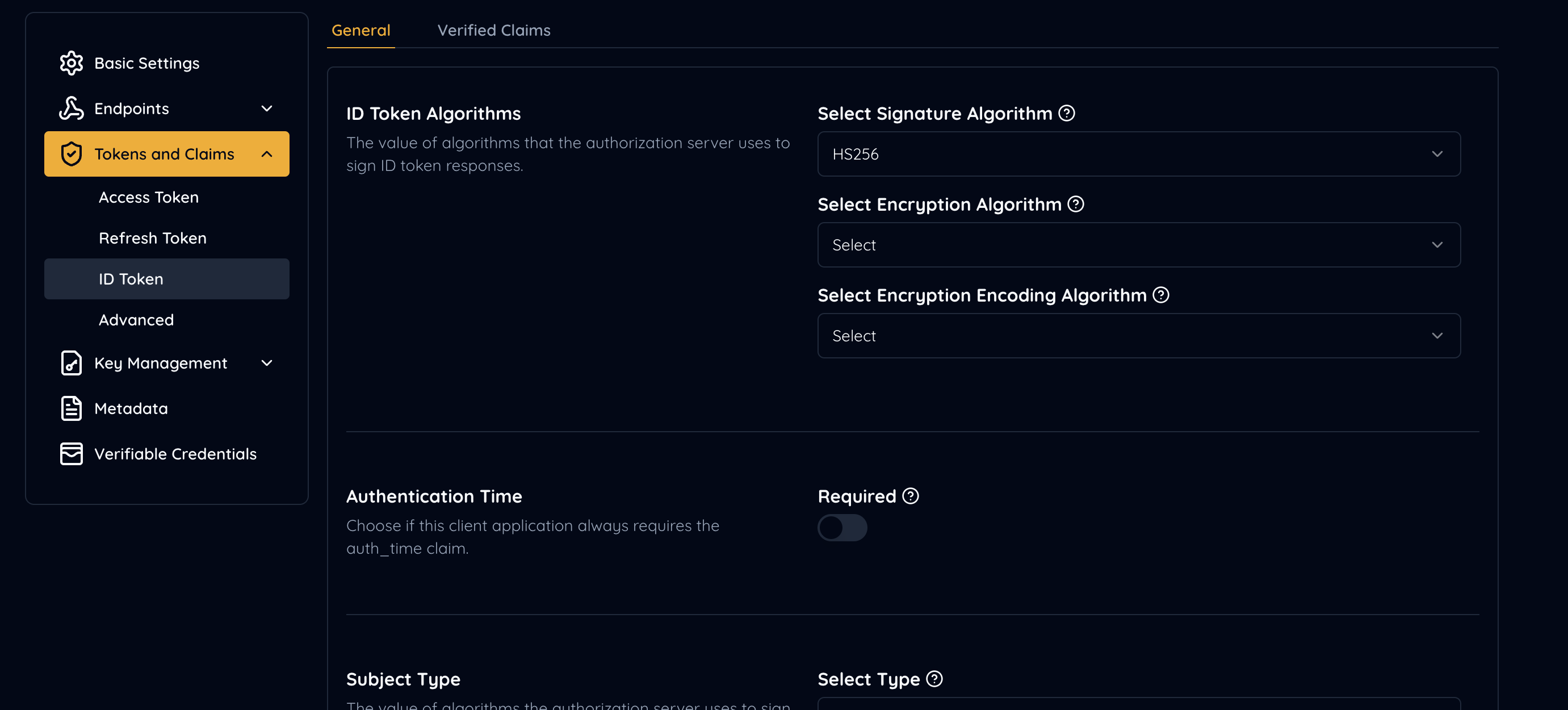
With the settings above, Authlete will be using the ES256 key (identified by “kid=1”) to sign ID tokens for the client.